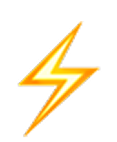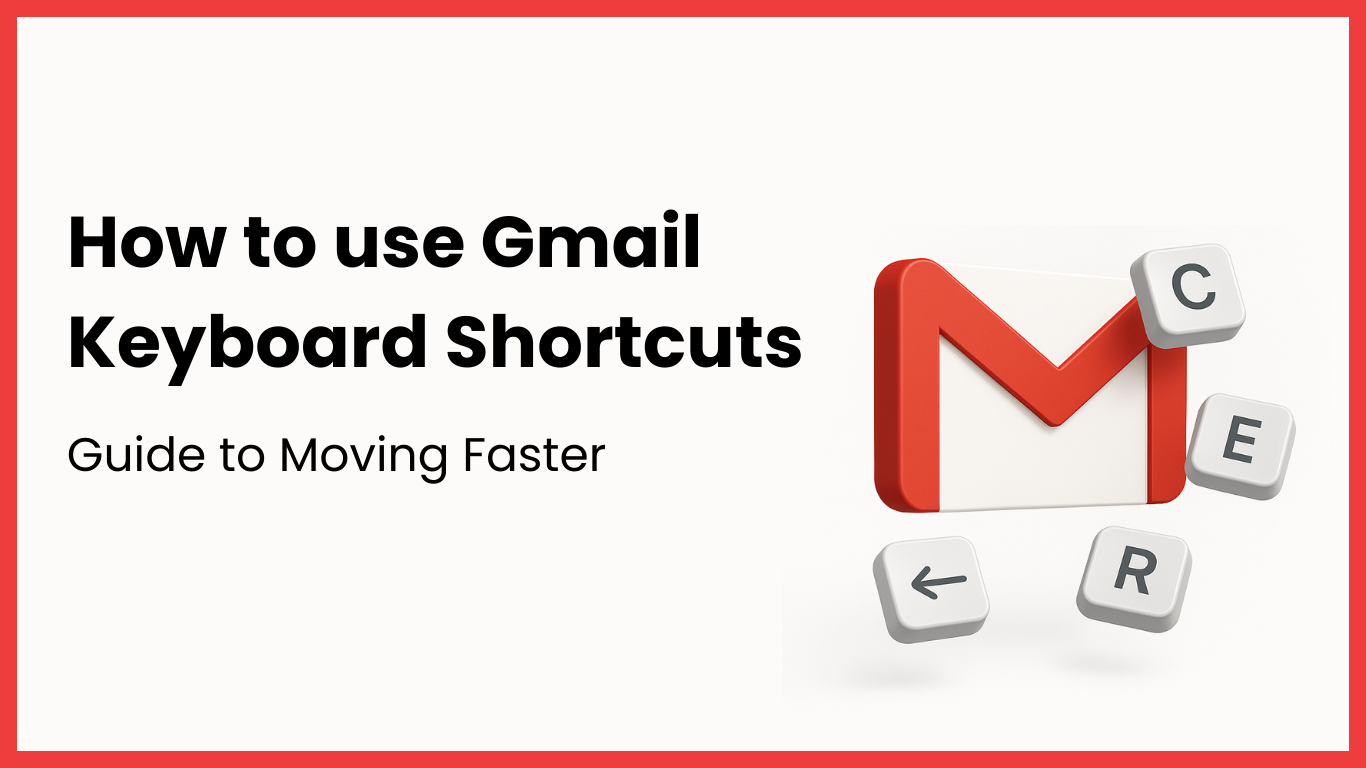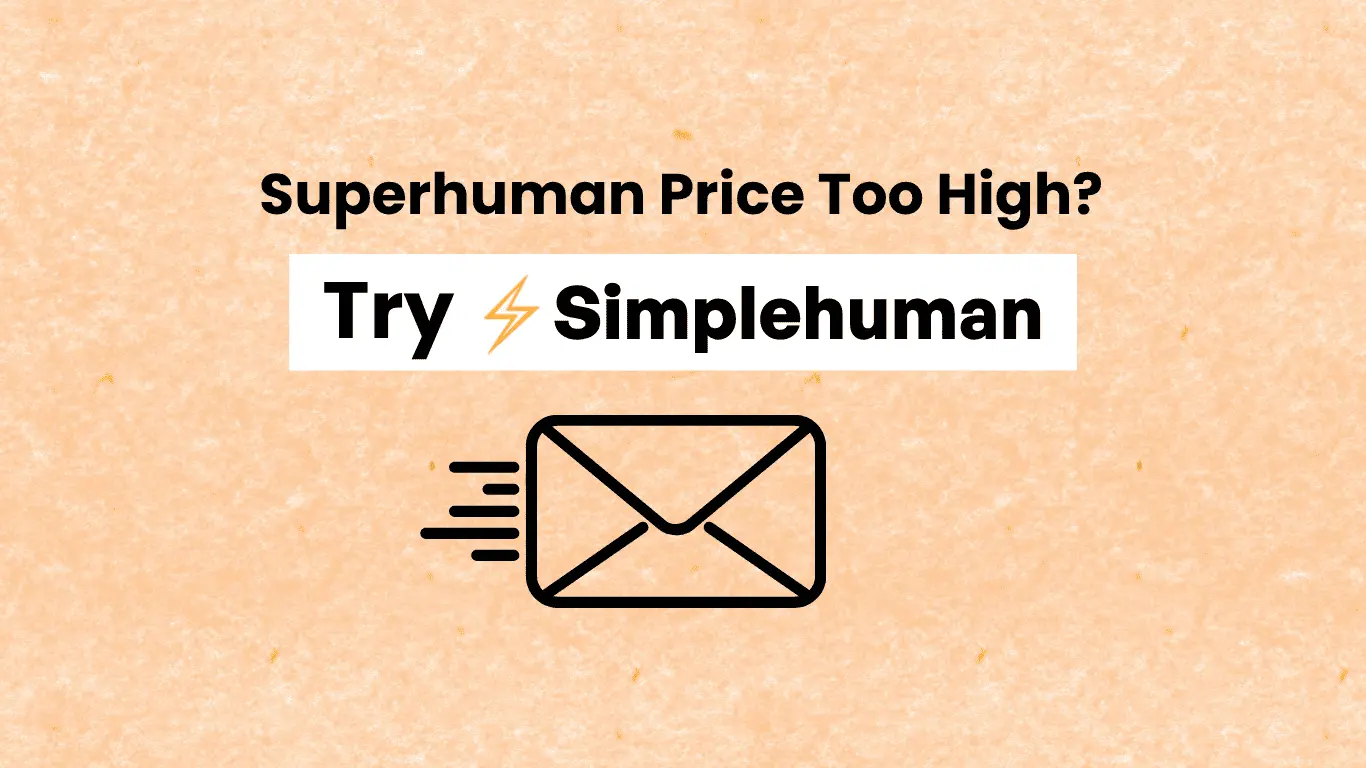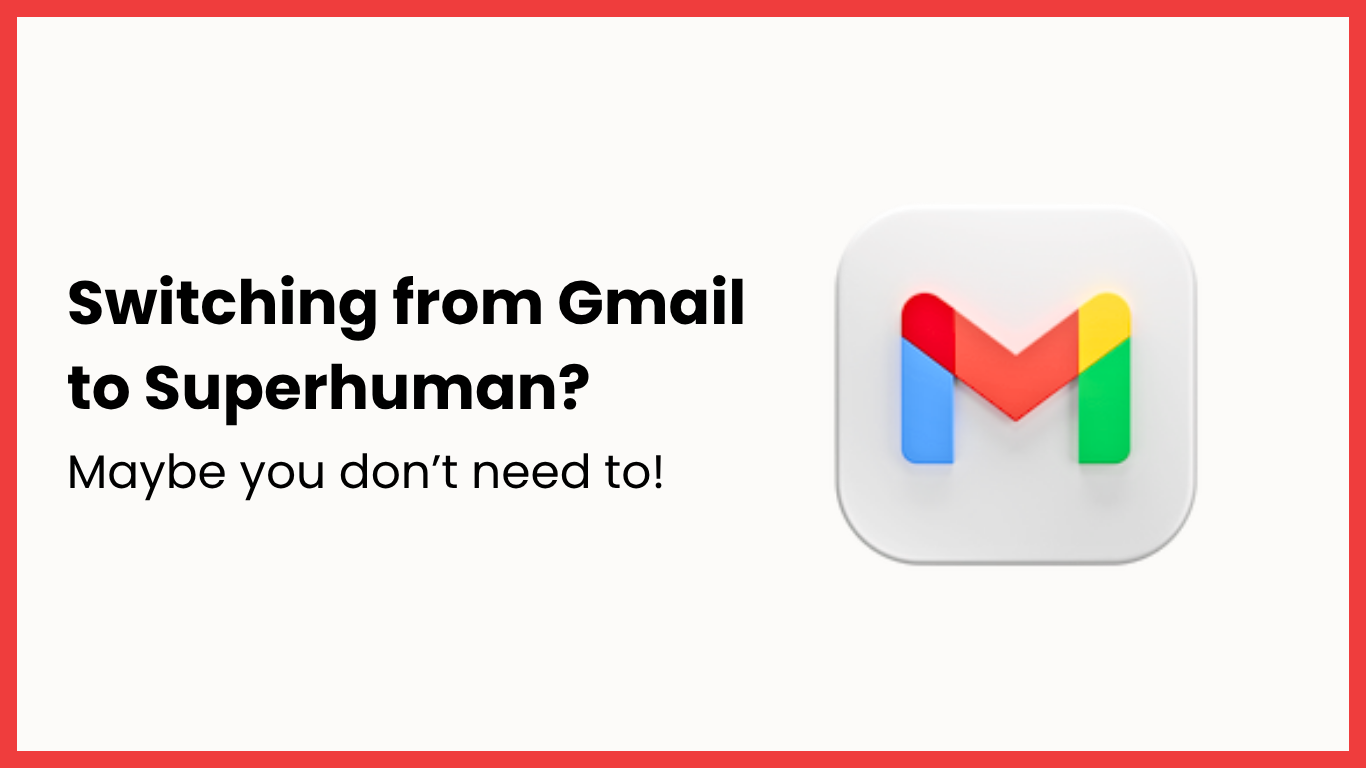Shortcuts minimize clicks, keep messages moving quicker, and maintain attention on work in front of the screen rather than tracking the mouse. This tutorial begins with Gmail’s keyboard keys that come built in, then demonstrates a gentle progression toward more if a keyboard-first workflow is appropriate for the daily routine.
Turn shortcuts on
Shortcuts are off by default on desktop, so turn them on in Settings, open See all settings, find Keyboard shortcuts, choose On, then Save. Press Shift + ?? to open the in app shortcuts overlay whenever a quick reminder is needed. If a custom layout is helpful, enable Custom keyboard shortcuts in Settings > Advanced > Save, then edit keys in the new Keyboard Shortcuts tab.
Everyday keys that do the work
These include composing, replying, archiving, and moving in and out of a thread instantly. Letter keys are identical on Windows and Mac, and editor commands use Ctrl on Windows and ⌘ on Mac.
- Compose: c.
- Send: Ctrl or ⌘ + Enter.
- Reply, Reply all, Forward: r, a, f.
- Archive, Delete, Report spam: e, #, !.
- Open thread, Back to inbox: Enter or o, u.
- Search instantly: /.
Move around quickly
Use g then keys to go to sections, and j or k to scroll up and down lists without having to touch the mouse. This makes the inbox flow during sweeps and reviews.
- In our Inbox, Starred, Snoozed: g then i, g then s, g then b.
- Sent, Drafts, All Mail: g then t, g then d, g then a.
- Newer or older conversation: k, j.
- Open or back: Enter or o, u.
Select and triage in bulk
Bulk selection combined with a handful of single key operations makes cleanup into a peaceful habit. The standout in this section is the star key pattern followed by an asterisk, followed by a second key to select the set.
- Select all, none, read, unread, starred, unstarred: * + a, * + n, * + r, * + u, * + s, * + t.
- Mark read, unread: Shift + i, Shift + u.
- Silence a noisy thread: m.
- Mark spam quickly: !.
Compose neat messages quickly
These editor keys have hands stay on the keyboard and text clean while thoughts flow onto the page. Most of them reflect standard editors, so they feel natural in a day or two.
- Bold, Italic, Underline: Ctrl or ⌘ + b, i, u.
- Numbered list, Bulleted list: Ctrl or ⌘ + Shift + 7, 8.
- Indent larger or smaller: Ctrl or ⌘ + ], [.
- Insert link: Ctrl or ⌘ +
- Remove formatting, Quote block: Ctrl or ⌘ +, Ctrl or ⌘ + Shift + 9.
- Strikethrough on Windows or Mac: Alt + Shift + 5, ⌘ + Shift + X.
Labels and follow ups without context switching
Labels and Tasks maintain threads tidy and next steps in view without exiting Gmail. A couple of swift keys take care of most frequent maneuvers here.
- Label selected messages: l.
- Open Google Tasks or add current email to Tasks: g then k, Shift + t.
- Display shortcuts overlay: Shift + ?.
- Initiate a search: /.
- Add CC or BCC fields in compose: Ctrl or ⌘ + Shift + c, b.
Make shortcuts stick easier
Plain language, brief steps, and repetition make new keyboard habits automatic in a few weeks. A gentle push at the right moment teaches more than a lengthy reference list studied later in the day.
A gentle help if serious about speed
If a keyboard first workflow is desired, a light command bar within Gmail can make shortcuts more easily discovered and remembered without leaving the current email app. Simplehuman opens with Cmd or Ctrl + K to search and execute actions such as archive, delete, mark as read or unread, label, compose, RSVP, and open links so attention remains on the task and not menus.
Soft cues reveal the corresponding Gmail shortcut following a mouse movement, which allows muscle memory to develop organically over time. Organic language reminders such as next Monday or in 3 mins allow snoozes and follow ups to be easy to set so work continues flowing without a date picker interrupt.
It’s browser-based, resident within Gmail, and gets along with widely-used extensions, making it easy to adopt on a busy day and more likely that shortcuts become habits.
When a key does not fire
If a shortcut stops working, toggle Keyboard shortcuts off and on in Settings, refresh, and test again to reset the state. Update the browser and temporarily disable extensions to rule out conflicts, then turn them back on one by one while retesting the action and the current view. Some shortcuts only work in lists or in the compose window, so check that the screen matches the intended action before trying again.
A little starter pack to memorize
Have a short list for two weeks and allow speed to build from there without overload. This set encompasses most moves in an average day and maintains the mental load minimal as habits develop.
- Inbox sweep: k, j, x, e, #, !, * + a, * + u, Shift + i, m.
- Replies in flow: r, a, f, Ctrl or ⌘ + Enter, Ctrl or ⌘ + k, Ctrl or ⌘ + b.
- Quick navigation: g then i or s or b or t or d or a, u, Enter or o.
- Polish writing: Ctrl or ⌘ + i or b or u, Ctrl or ⌘ + Shift + 7 or 8, Ctrl or ⌘ +.
- Follow ups: g then k, Shift + t, l for labels.
Quick reference card
Print or stick this somewhere close by for a few weeks and allow muscle memory to kick in as the work is accomplished. Add a few more keys later once the fundamentals are rote and the flow is consistent.
- Compose or Send: c, Ctrl or ⌘ + Enter.
- Reply, Reply all, Forward: r, a, f.
- Archive, Delete, Spam: e, #, !.
- Search or Help overlay: /, Shift + ?.
- Jump sections: g then i or s or b or t or d or a.
- Select sets: * + a or n or r or u or s or t.
- Read state: Shift + i, Shift + u.
- Format basics: Ctrl or ⌘ + b or i or u, Ctrl or ⌘ + Shift + 7 or 8, Ctrl or ⌘ + .
If serious about productivity
If the goal is to go all‑in on keyboard‑first productivity without switching to a separate email app, a command bar tool like Simplehuman can make Gmail’s shortcuts more discoverable and easier to internalize while retaining the familiar Gmail interface. The combination of Gmail’s native keys plus a searchable command palette, gentle shortcut nudges, and quick actions for navigation and triage is a practical path to sustained speed gains in the same inbox.