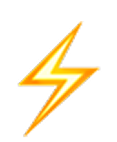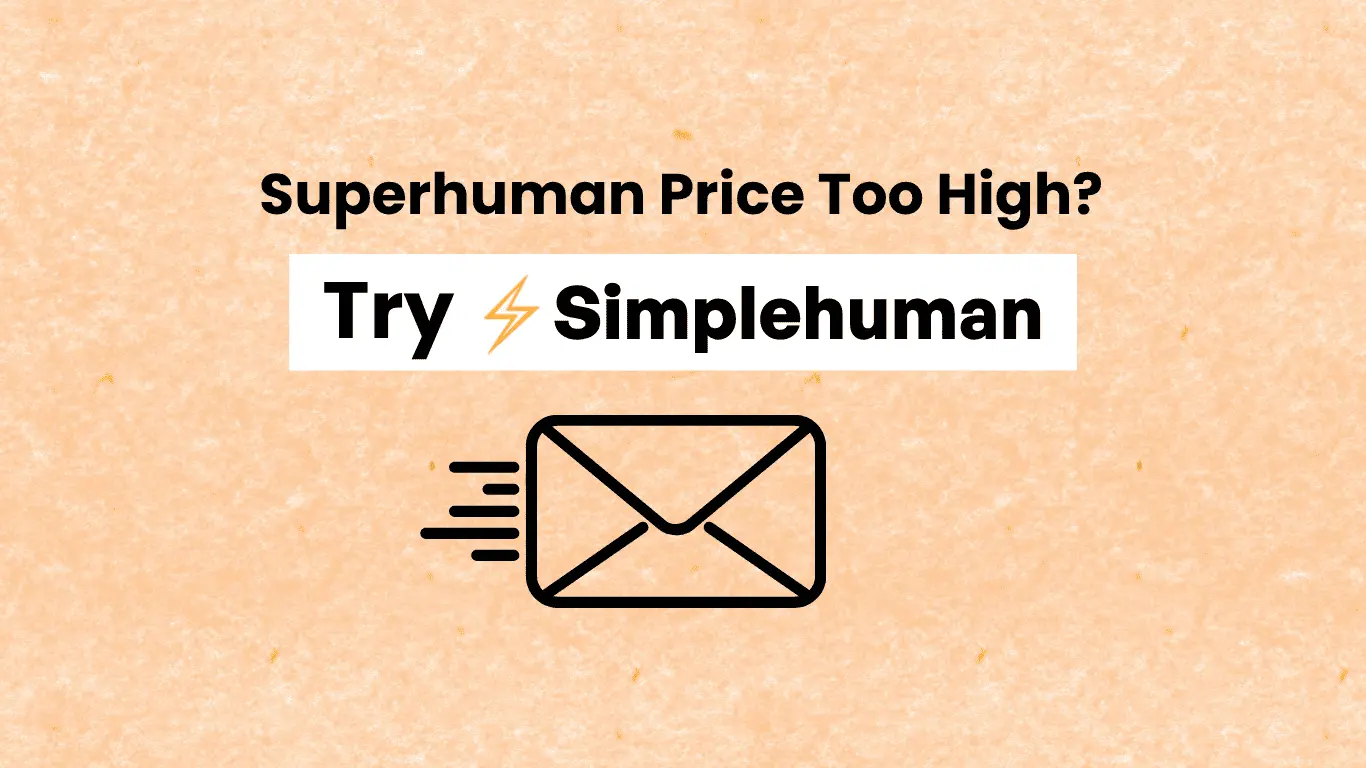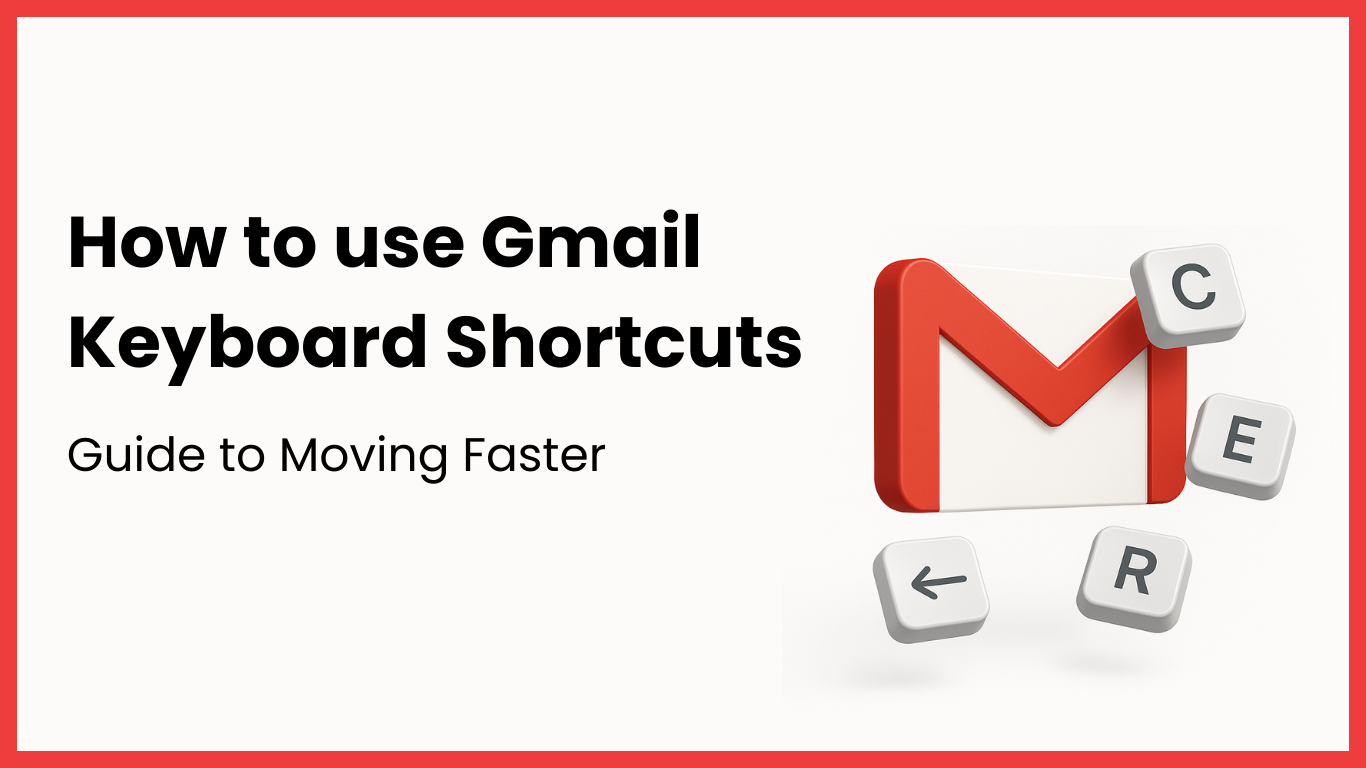How many times have you opened a critical email, thought “I’ll take care of this later,” and totally forgotten about it? If you’re like most of us, this occurs at least once a week. Perhaps more.
Gmail actually does have a snooze feature, but it’s hidden in menus and asks you to select from predefined time intervals that never really fit what you might need. Need to be reminded of something “next Tuesday after my meeting”? Forget about it. You’ll waste more time adjusting the snooze options than you will actually reading the email.
The issue worsens when you have to follow up on emails that you have sent. Did the client accept your proposal? Has your supplier replied about the delivery date? Without an efficient gmail follow up reminder system, such things fall through the gaps all the time.
I used to maintain a stand-alone email follow-up to-do list. It was chaos. Half the time I forgot to even look at the list, and half the time I spent too long trying to recall which email I was going to follow up on.
There has to be a better way to manage gmail reminder than turning your inbox into an endless game of whack-a-mole.
Why Gmail’s in-built snooze function makes everyone mad
Let’s discuss what’s actually so wrong with Gmail’s snooze feature. For one, it’s not very intuitive. You must click on a small clock icon that is way too easy to overlook, then sift through a dropdown menu with possibilities such as “Tomorrow 8 AM” or “Next week.”
But the thing is – that’s not how humans cognize time. When you’re reading an email, you don’t think “I need to see this again at 8 AM tomorrow.” You think “remind me about this after lunch” or “bring this back next Monday.”
The pre-set time choices won’t do anything for all but the most frivolous real-life situations. What if you want to be reminded of something in three hours? Or next Thursday at 2 o’clock? You’re stuck guessing precise times and dates rather than simply stating when you’d actually like to have the email pop up again.
Worse still, Gmail’s snooze is not great for follow-up reminders. You can snooze an incoming email, but how do you snooze outgoing emails that require follow-up? There isn’t really an easy option to remind yourself to go back and see if someone replied to your email.
The natural language solution that turns all this around
This is what I learned after decades of email frustration: the optimum reminder system is one that functions in the same way your brain processes time. Rather than making you convert “next Monday” into an exact date and time, it should simply know what you mean.
That’s where Simplehuman makes the game-changing move. Rather than struggling with Gmail’s cumbersome snooze menus, you simply type B and tell it when you’d like to see the email again. It’s almost as easy as saying to a coworker “remind me about this next Monday.”
Want to view an email again after your 3 PM meeting? Simply enter “after 3 PM today.” Want to send a follow-up message next week? Enter “next Wednesday morning.” The system is based on natural language and does all the date/time calculations for you.
How to set up gmail follow up reminder that actually works
The follow-up issue is where everyone else’s email systems totally fail. You send out a significant email, then must track manually if you received a response. Most people either forget to follow up at all or come up with complex systems that are more hassle than they’re worth.
Simplehuman resolves that most beautifully. Once you mail an email that requires follow-up, you simply press B and mention something like “remind me about this in 3 days.” The system automatically reminds you of the email.
The elegance of this system is that it demands virtually zero mental overhead. You’re not juggling distinct lists or having to recall which emails must be followed up. The reminders are done automatically, and they’re also contextual – you’re viewing the original email conversation, not some nebulous task description.
The three kinds of gmail reminder every professional requires
Not all email reminders are equal. Through the years, I’ve come to discover that there are essentially three types of reminders that account for 90% of email management situations:
Action reminders are for messages that need you to take a specific action. Perhaps you should check a document, place a call, or provide information to someone. Those typically have brief time spans – “remind me about this in 2 hours” or “pick this up tomorrow morning.”
Follow-up reminders are for messages you’ve sent where you want to ensure that you received a response. These generally have longer timeframes – “remind me about this in 3 days”.
Reference reminders are for emails with information you’ll require at a particular time. Perhaps it’s information about a meeting next week or a ticket confirmation number you’ll need to travel. These are time-specific – “remind me about this on Tuesday” or “return this a day before I travel.”
Creating your reminder workflow
This is the system that really functions for working professionals. While dealing with email, you take one of four actions: delete emails, do, delegate, or defer. The defer category is where gmail reminder comes into play.
For messages requiring action but not immediately, press B and tell it when you’d like to be reminded. “Remind me about this tomorrow at 9 AM” or “bring this back next Monday.” The message vanishes from your inbox and returns precisely when you directed.
For emails you’re sending that require follow-up, include a reminder before sending. “Remind me about this in 3 days.” This is a safety net that prevents messages of importance from getting lost in the queue.
The process becomes quite habitual within a couple of days. Rather than just leaving the emails sitting in your inbox as a mental reminder, you deal with them entirely and let the system decide when.
Why the B shortcut is genius
Simplehuman’s B shortcut is more than a quicker way to use Gmail’s snooze feature. It’s an entirely new way of thinking about timing email. Rather than requiring you to interpret your plans into precise dates and times, it lets you express yourself in your own words.
This is more important than you’d realize. The drag of having to use Gmail’s native snooze is high enough that it gets used by most people at all. They’ll glance at an email, say “I’ll handle this later,” and leave it in their inbox. Eventually, this builds up a gigantic stack of emails that require action but lack explicit next steps.
The B key removes that drag altogether. It takes less time to add a reminder than it does to leave the email in your inbox. That changes your behavior in tiny but significant ways. You begin to really process emails rather than just reading them.
The natural language processing also decreases cognitive load. Rather than needing to process “what day is next Monday” or “what time is 3 hours from now,” you simply state what you want in English. The system processes all the mental arithmetic for you.
Common mistakes that kill your reminder system
The largest pitfall is to set too many reminders. If you’re setting reminders for each and every email, you’re doing it incorrectly. Reminders need to be for truly vital things that require special timing, not for each message that passes through your inbox.
Yet another trap is taking too vague reminders. “Remind me about this sometime next week” doesn’t provide you with sufficient context to act on when the reminder comes up. Make sure to state clearly what you want reminded of and when.
The third error is not being trusting of the system. People will set reminders but still leave emails in their inbox “just in case.” That completely negates the purpose. If you’re going to set a reminder, archive the email. Have faith that it will reappear when you need it.
Making gmail follow up reminder a part of your routine
The secret to making this system succeed is to build it into your normal email process. As you process your email, always ask yourself “when do I need to see this again?” If the response is “never,” delete or archive it. If it is “later,” create a reminder.
For sent emails that require follow-up, make it a habit to set the reminder. This way, you never miss following up on crucial conversations.
Check your reminder patterns every week. Are you reminding yourself of the right things? Are your time estimates correct? Reconfigure the system based on what you find out about your own email routines.
Ready to forget no more important emails
If you’re sick of missing follow-ups and losing track of important emails, I’d recommend you give Simplehuman a go. You can download it in the Chrome Web Store here.
The integration of natural language reminders and gmail snooze shortcut capabilities makes a system that indeed aligns with the way busy professionals organize their minds about email. No more annoying reminder systems, no more missed follow-ups, no more critical emails languishing in your inbox.
And naturally, being the Simplehuman founder, I’m available if you need answers or feedback. My aim is to provide the best Gmail productivity tool for professionals that need reliable gmail reminder without hassle.
Contact us at [email protected] or download Simplehuman on the Chrome Web Store to begin using email reminders that really work.