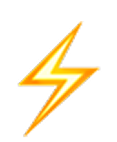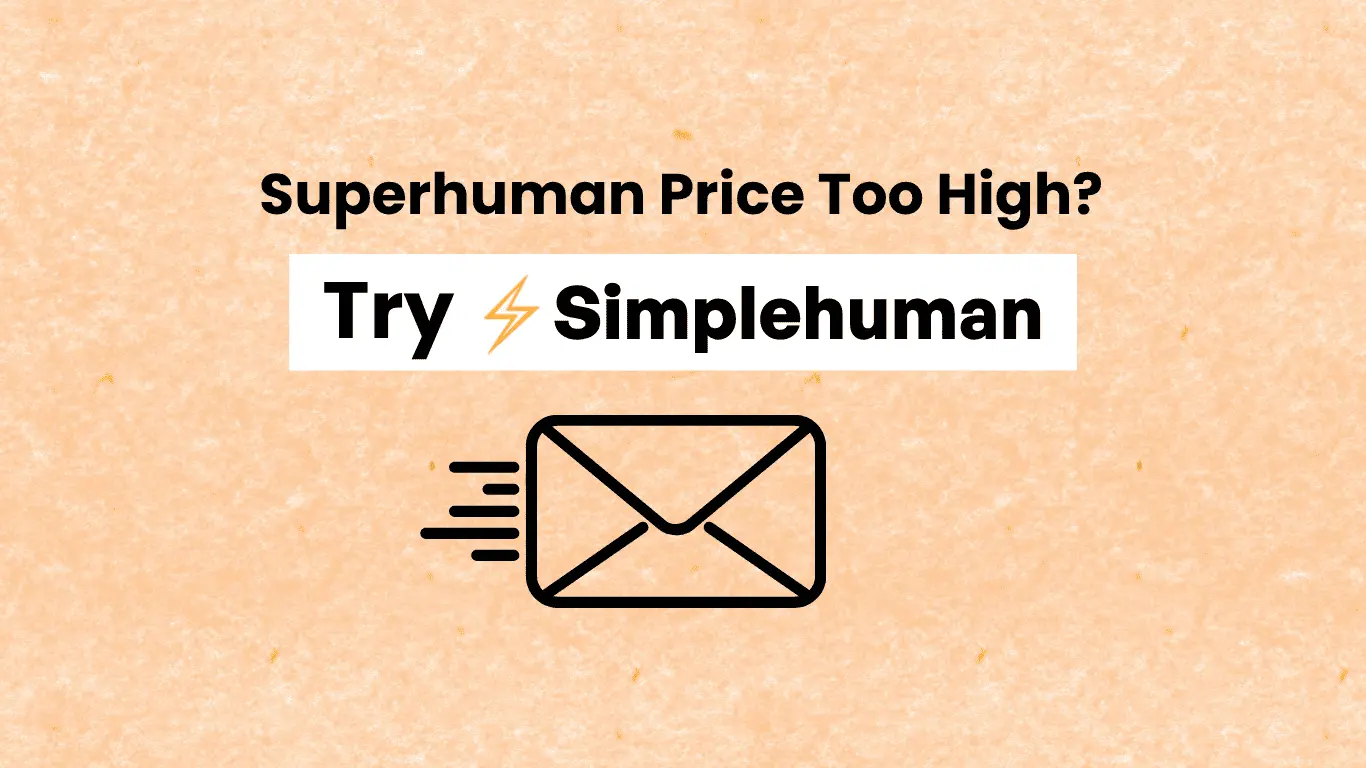Gmail is not only a robust email client; it also has a range of keyboard shortcuts that can go a long way to increasing your productivity. Perhaps one of the best shortcuts is the Del key, which you can use to delete emails efficiently.
How to Use the Del Key
To delete an email with the use of the Del key, you will have to install Simplehuman first and then:
- Open your Gmail inbox.
- Choose the email you want to delete by checking the box beside it.
- Press the Del key on your keyboard (Windows) or fn+Del key on Mac OS.
This will delete the chosen email to the Trash folder, where it will be stored for 30 days before it is automatically deleted permanently.
Advantages of Using the Del Key
Using the Del key to delete emails can save you time and make your workflow easier. Rather than going through menus to delete emails, you can just choose and press the key, making it easier to manage your emails.
How to Mass Delete Emails on Gmail (The Smart Way)
When you have thousands of emails to delete, clicking one at a time is madness.
Okay, let’s be real – if you’re reading this to learn how to bulk delete emails on Gmail, chances are you’re looking at an inbox that’s totally out of hand. Perhaps you’ve got 10,000 unread spam messages, conversations you won’t ever need to refer back to again that are years old, or just a gigantic pile-up that has you considering ditching your Gmail account altogether.
The good news? You won’t have to waste your whole weekend pressing delete buttons. There’s a much wiser way to bulk delete Gmail that really works.
The Gmail Bulk Delete System That Really Works
Here’s the catch with Gmail’s native bulk delete capabilities – they’re there, but they’re hidden deep in menus and need you to know precisely what you’re doing. Most users quit before they learn the system.
Step 1:Use Gmail’s search to locate what you want to delete. Rather than wading through thousands of messages, use Gmail’s search function to locate specific types. Search for things like:
“unsubscribe” (tracks promotion emails)
“older_than:1y” (tracks older than one year emails)
“from:noreply” (tracks automatic emails)
“has:attachment” (tracks emails that have attachments you may want to save or delete)
Step 2: Choose all emails in that search After you have your results from a search, select the checkbox at the top of your email list. Gmail will choose all emails currently on the page. But here’s the important part – Gmail will then present you with an option to “Select all conversations that match this search.” Click it.
Step 3: Trash it all at once Press the delete button (or the Del key if you’ve got Simplehuman installed), and Gmail will trash them all. No more manual clicking, no more scrolling forever.
Why You Need a Gmail Cleaner App
Gmail’s native features are alright but not for thorough email cleanup. If years’ worth of email buildup is what you’re working with, you need tools that make bulk deleting Gmail doable.
That’s where Simplehuman enters the picture as your gmail cleaner solution. Rather than wrestling with Gmail’s awkward interface, you get:
Lightning-fast bulk deletion: The Del key is used without first checking emails. Simply hover over an email and press Del – it’s deleted. No checkbox clicking, no menu navigating.
Intelligent email sorting: Simplehuman makes different kinds of emails stand out quickly, which makes it simpler to know what to delete in bulk. Promotional mail, old discussions, and spam are instantly clear.
One-click spam nuking: The 🚫 button nukes whole classes of unwanted emails at once. It’s your own free gmail cleaner that knows what you really want to retain.
The Batch Delete Gmail Strategy for Big Cleanups
When you’re beginning with thousands or tens of thousands of emails, don’t attempt to do everything in a single go. You’ll exhaust yourself before you make meaningful gains. This is the systematic process that really works:
Week 1: Remove blatant trash Begin with the simple things. Look for and batch remove gmail messages from:
- Promotional messages you did not read
- Social media alerts
- Automated system messages
- Company newsletters for companies that are out of business
Week 2: Address old dialogues Use the “older_than:2y” search to locate dialogues older than two years. Unless you work in an industry where you have to maintain old email records, most of these can likely be removed.
Week 3: Attachment cleanup Old emails with attachments are taking up space. Search for “has:attachment older_than:1y” and consider what’s worth saving.
Week 4: Last cleanup Sort through remaining emails and set up filters to avoid similar buildup in the future.
How to Bulk Delete Gmail Emails Without Losing the Important Stuff
The worst-case scenario people are afraid of when bulk deleting is deleting something important. Here’s how to avoid the nightmare scenario:
Look first through Gmail’s “All Mail” view Before you begin deleting, take a little time in Gmail’s “All Mail” view to see what you really do have. It provides a full overview of your email landscape.
Begin by deleting safe categories Begin with email types that are clearly safe to delete:
- Promotional emails from stores you no longer shop at
- Social media notifications
- Password reset emails (after you’ve already used them)
- Confirmation emails for something that already happened
Export critical emails first If you’re concerned about losing critical emails, export them first. Utilize Gmail’s takeout facility to download copies of critical conversations or emails containing critical attachments.
Test small batches First, test your search parameters with smaller batches before you delete thousands of emails in bulk. Ensure that you’re choosing what you really want to delete.
The Psychology of Email Hoarding
Here’s the thing no one discusses – why we end up with so many emails to begin with. The majority of individuals use their Gmail as a security blanket. “What if I ever need this random email from 2019?” they say, as they allow their inbox to balloon to out-of-control sizes.
The truth is that you likely check old emails far less often than you imagine. How long has it been since you ever really dug through your email folders to look for something? For most, the answer is “nearly never.”
Deletion of emails isn’t about being sloppy with data – it’s about being careful about what is worth your mental energy. All emails in your mailbox are occupying mental real estate, even though you may not be consciously thinking about them.
More Tips
Following are a couple of more tips to help you improve email management in Gmail:
Press the Shift key along with the Del key to delete a group of emails simultaneously. Make it a habit to regularly look at your Trash folder to ensure you are not retaining unwanted emails longer than necessary. You might even like to use filters to automatically remove unwanted emails, which will further declutter your inbox.
Making Gmail Cleaner Your Habit
The worst thing people do after they’ve cleaned up their gigantic amount of emails is to let things get out of control again. Here’s how to keep your freshly cleaned Gmail:
Set up automatic filters Create Gmail filters that automatically delete or archive emails. This keeps the marketing emails and notifications from building up in your inbox.
Weekly maintenance Take 10 minutes on Fridays to give a quick clean. Remove unwanted emails, archive relevant ones, and leave your inbox in order.
Unsubscribe aggressively When you notice spam emails when you process your regular email, don’t delete them – unsubscribe. Or better still, use Simplehuman’s spam blocking feature to block all categories of spam emails.
Why Simplehuman is the Ultimate Gmail Cleaner
You can very well organize your Gmail with the native tools, but it is akin to cleaning your house with a toothbrush – technically doable, but excessively painful.
Simplehuman turns Gmail into an actual productivity tool rather than merely an email repository system. The integration of keyboard shortcuts for gmail, intelligent categorization, and mass actions gives it the effect of having a personal assistant for managing email.
The Del key feature alone saves hours of mouse-clicking. If you can delete emails as fast as you think, clearing out thousands of messages is possible rather than daunting.
Mastering the use of the Del key and other keyboard shortcuts can greatly enhance your productivity in email management in Gmail.
Are You Ready to Clean Up Your Gmail?
If you’re fed up with email mayhem and want to get a handle on your online life, I’d recommend trying Simplehuman out. You can try it from the Chrome Web Store here.
The marriage of smart deletion tools and native Gmail features equals a system that really works for working professionals. No more wasting hours on email cleanout, no more worrying about drowning inboxes, no more priority messages lost in mess.
And naturally, as the founder of Simplehuman, I’m here for you whenever you have a question or suggestion. My aim is to make this the best gmail cleaner app out there for professionals looking to accomplish bulk deleting gmail without going crazy.
Write to us at [email protected] or install Simplehuman from the Chrome Web Store to start email cleanup today.